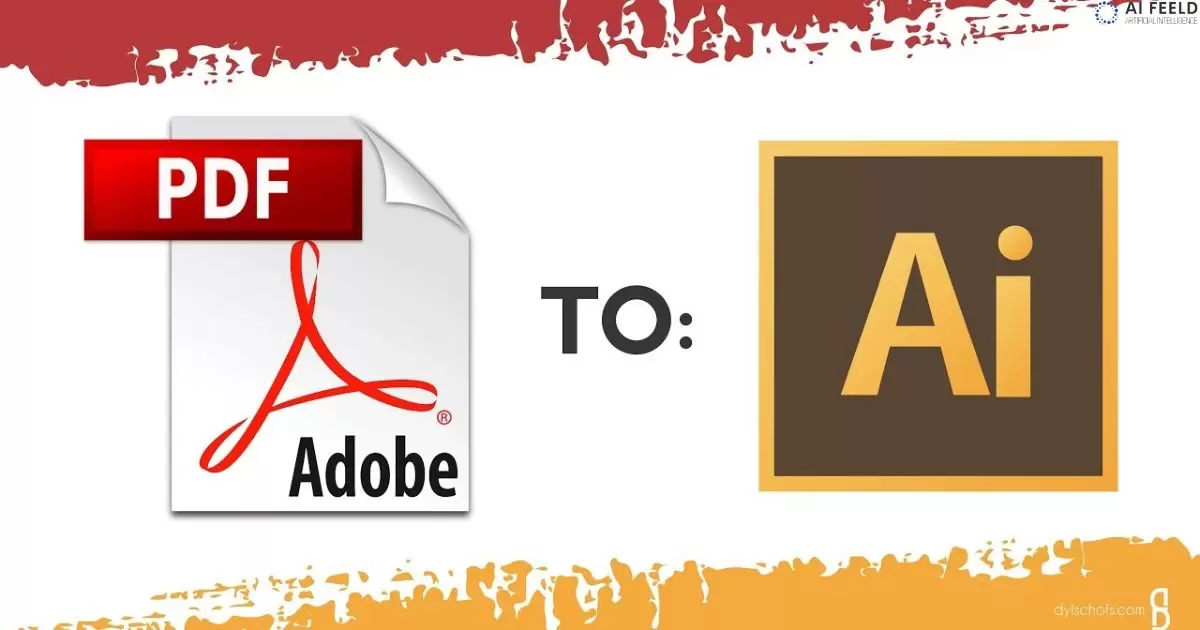PDF (Portable Document Format) and AI (Adobe Illustrator) files are both prevalent in the digital realm. PDFs are known for their versatility and fixed layout, ensuring documents appear consistent across various devices. On the other hand, AI files, specifically associated with Adobe Illustrator, are highly compatible with design and editing applications. The need often arises to convert a PDF to an AI file, preserving the design elements for further editing or customization.
The Need to Convert PDF to AI
Converting PDF files to AI format is essential for editing and manipulating images or graphics with Adobe Illustrator. While PDFs are great for sharing documents, AI files are editable and allow for further customization of elements like shapes, colors, and text.
This conversion is crucial when working on design projects that require modifications or enhancements to vector graphics. By converting PDFs to AI or SVG to AI files, designers gain flexibility, enabling them to refine and adjust artwork elements seamlessly, ensuring a more efficient and precise design process.
Exploring Conversion Methods
There are various methods to convert a PDF to an AI file. Let’s explore some of the most efficient techniques.
Direct Conversion Using Adobe Illustrator
One of the most reliable methods is directly converting the PDF using Adobe Illustrator. This method ensures a seamless transition and allows for comprehensive editing, retaining the original design elements.
Using Online Conversion Tools
Online tools offer a convenient solution, allowing users to convert PDFs to AI files without installing software. However, they may have limitations regarding file size and quality.
Conversion through Third Party Software
Several third party software options exist, providing diverse functionalities for PDF to AI conversion. Each software offers distinct features and advantages, catering to various user needs.
Highlighting pros and cons of online converters
Online converters for transforming PDF files into AI format offer convenience and accessibility. They allow users to swiftly convert documents, enabling easy editing and modification in Adobe Illustrator. This feature proves particularly advantageous for individuals who lack access to specialized software or face time constraints, streamlining the process of converting PDFs into editable AI files.
On the flip side, the use of online PDF to AI converters raises concerns regarding privacy and security. Uploading sensitive documents to third party platforms poses risks of data breaches or unauthorized access. Additionally, the limitations in accurately converting complex or intricately designed PDFs to AI files might result in loss of crucial details or alterations in the layout, impacting the overall quality of the converted content.
Exploring other software options for the conversion process
When trying to change a PDF to an AI file, exploring different software options can be helpful. Various programs offer diverse features for this conversion process. Some might provide better precision in retaining elements like layers, text, or images, while others might focus on user friendly interfaces. Exploring these software choices allows you to find the best fit for your specific needs and preferences.
It’s essential to consider factors like cost, ease of use, and compatibility with your system before settling on a particular software. Some software might be free but lack advanced features, while others might be more expensive but offer a comprehensive set of tools. Exploring these options helps in making an informed decision, ensuring a smooth and efficient conversion from PDF to AI.
Addressing Concerns and Pitfalls
Converting a PDF file to an AI (Adobe Illustrator) format can present challenges and potential pitfalls. One primary concern is the loss of certain design elements or formatting during the conversion process. Complex graphics, embedded fonts, and some intricate layouts may not translate accurately, leading to potential discrepancies in the final AI file.
Ensuring that the elements, such as vectors, text, and images, are accurately transferred is essential. Manual adjustments or corrections might be necessary to preserve the quality and precision of the artwork or design.
Compatibility and File Quality
One primary concern is maintaining file quality and compatibility post conversion. Some alterations may occur, impacting the overall design.
Security Measures
Another crucial aspect is ensuring the security of the files during and after the conversion process. It’s essential to use reliable and secure methods to avoid potential risks.
Tips for Efficient Conversion
Converting a PDF file to an AI (Adobe Illustrator) format can streamline editing and enhance design flexibility. To ensure an efficient conversion, start by using dedicated software or online tools specifically designed for this task. Adobe Illustrator itself provides an import function that can directly open certain PDFs, maintaining layers and elements.
Remember to review the converted AI file post conversion. Check for any discrepancies or misplaced elements, as the process might alter the original layout. Additionally, optimizing the PDF before conversion by minimizing complex imagery or unnecessary elements can expedite the process and result in a more accurate AI file. Taking these steps will assist in achieving a smoother and more efficient PDF to AI conversion.
| Tips | Description |
| Use Adobe Illustrator | Opt for Adobe Illustrator for more effective and reliable conversion. |
| Vectorize Graphics | Convert raster images to vectors to retain high quality. |
| Preserve Fonts | Embed or outline fonts to maintain text integrity post conversion. |
| Check Layer Organization | Properly organize layers in the PDF for easier manipulation in AI. |
| Test in Batches | Convert PDFs in smaller batches for a more manageable process. |
| Verify Compatibility | Ensure the PDF is compatible with your Adobe Illustrator version for a smoother conversion process. |
Explaining ways to optimize file size during conversion
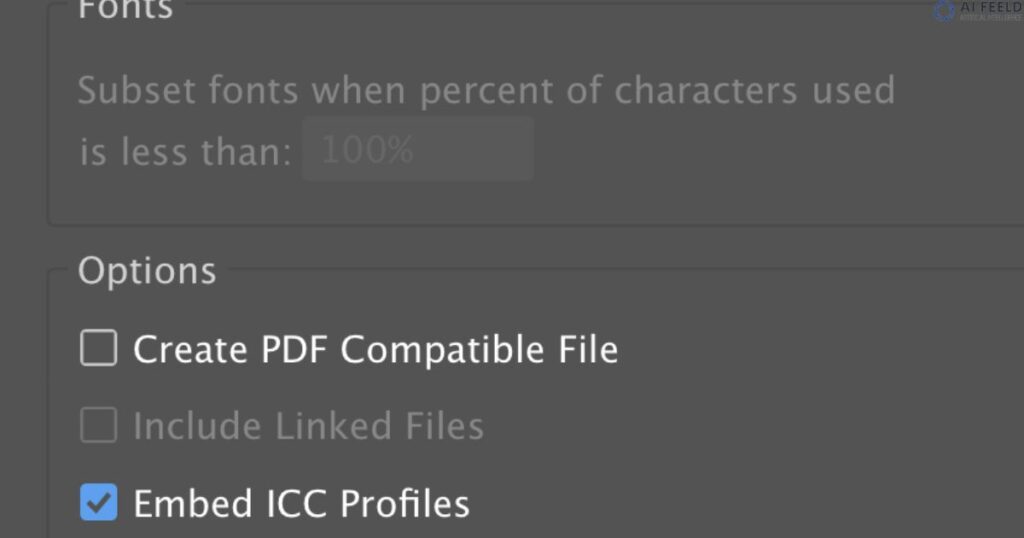
When converting a PDF file to an AI (Adobe Illustrator) file, optimizing the file size is crucial for efficiency. One effective method is to simplify complex graphics and images. Removing unnecessary elements, reducing layers, and adjusting image resolution can significantly decrease the file size without compromising quality. Converting text to outlines and flattening transparency can help streamline the file, making it easier to handle and share.
Adjusting the compression settings and using appropriate software can aid in creating a smaller AI file without sacrificing essential elements. Balancing quality and file size is key to ensuring a smooth and manageable transition from PDF to AI while preserving the integrity of the content.
Methods to maintain quality during the conversion
Maintaining quality during the conversion from a PDF to an AI file involves using precise software tools designed for vector graphics. These tools ensure that the text remains editable, the images retain their clarity, and the overall layout is preserved. Proper settings adjustment and selecting the appropriate resolution are crucial in this process to prevent any loss of quality or detail.
And, paying attention to the original PDFs characteristics such as fonts, colors, and image types is vital. Choosing a reliable conversion method, like using Adobe Illustrator or specialized conversion software, assists in maintaining the integrity of the document. Regularly reviewing the AI file post conversion and making necessary adjustments guarantees the quality remains high throughout the process.
Techniques to ensure accuracy post conversion
When converting a PDF file to an AI format, ensuring accuracy is essential. Various techniques can help maintain precision post conversion. One effective method involves using specialized software designed for PDF to AI conversions. These programs often offer customizable settings to adjust elements like image resolution, font compatibility, and vector tracing, ensuring a more accurate transition.
Another technique to ensure accuracy after converting a PDF to an AI file is to check and optimize the layers and elements within the AI document. This involves organizing and tidying up the layers, ensuring that each element is placed correctly and retains its intended properties. Adjusting the colors, fonts, and alignments can significantly improve the accuracy of the AI file.
FAQs
Can I convert a PDF to an AI file using free online tools?
Yes, some online tools offer basic conversion, but complex designs might require specialized software like Adobe Illustrator.
What should I do if the converted AI file appears different from the original PDF?
Check the original PDF’s quality and consider adjusting settings or manually editing elements in Illustrator for accuracy.
Do all PDF elements convert perfectly into an AI file?
Basic shapes and text usually convert well, but complex graphics might need manual tracing or adjustments in Illustrator.
Can PDF be opened in AI?
Earlier, we highlighted that Adobe Illustrator focuses more on graphics, especially vector artwork. If you want to edit text in your PDF using Illustrator, simply go to File, then Open, and select your PDF file.
Conclusion
In learning how to convert PDF to AI files, it’s evident that Adobe Illustrator plays a pivotal role. By understanding the nuances of file conversion and leveraging Illustrator’s capabilities, the process becomes more accessible. From maintaining quality by using high resolution PDFs to manual adjustments in Illustrator for intricate designs, these steps significantly impact the outcome.
As a powerful tool for vector artwork, Illustrator simplifies the transformation, ensuring a smoother transition between formats. Exploring these tips empowers a seamless conversion experience, cementing the importance of Adobe Illustrator in converting PDF to AI files. Mastering this method streamlines the process for effective file transformation.